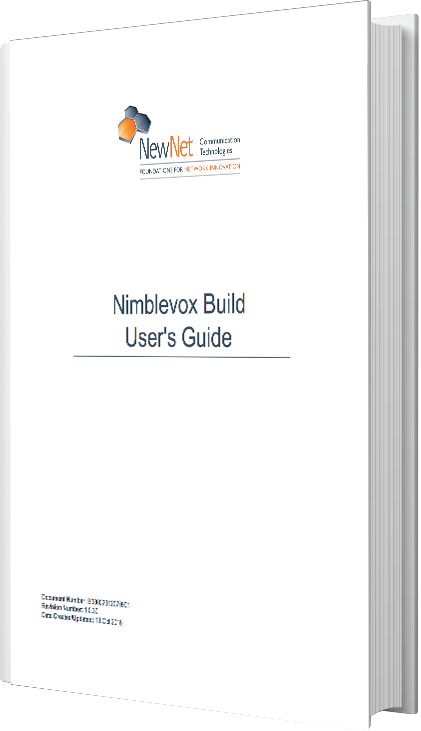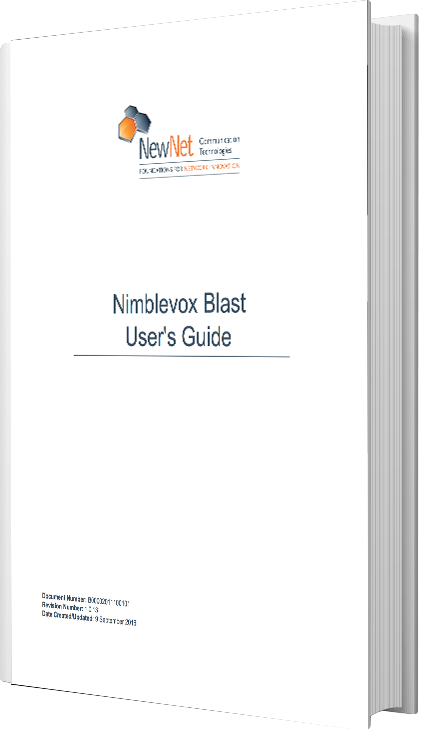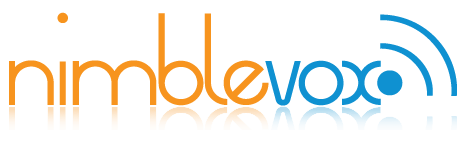So you’re ready to set up your first SMS Blast campaign.
Before you start
First, make sure you have your nimblevox credentials. Don’t have them yet? Set up a new account here and follow the instructions to validate your account. Once you have an account, you’ll have to contact us to authorize your account for SMS Campaigns. If that is complete, then read on!
Before you create your campaign, you will want to create the list of numbers you want to message. Set up a simple file like the one below. You will want to save it as a .csv file. You can use any text editor or spreadsheet utility.

Just so you know, if you want to personalize your message, you can add fields to this file that you can use in your text message later. Name each field how you like (no spaces though) and put the data in place using a comma between each field. We’ll show you how to use these later.
Step 1
First, logon to the portal at my.nimblevox.com.

Step 2
If this is your first login, you will have to accept the Terms and Conditions, but afterward, you should wind up on the dashboard. Go ahead and click the Launch blast button.

Step 3
Under the SMS Campaigns tab, click the Add SMS Campaign button.
Step 4
Fill out all fields.
- Name your campaign and click Next.

- Enter the text for the SMS. This is where you can use those personalized fields from your input file. Just use the name of the column in the format ${column_name} (curly brackets are required) to insert the personalized data where it needs to be.
- Select the Number to use.

- Complete the start and end dates and start and end times. The campaign will not run outside of these dates/hours.

- Choose — Upload CSV File — from the Contact List dropdown. When the dialog appears, choose the csv file you saved earlier with your list of numbers to dial. Click Submit. Your texts will begin within 60 seconds.

View Campaign Statistics
After your texts complete you can see the results by clicking on the campaign in your list.
The Final Dispostions will give you a snapshot of your campaign results.
View Message Detail Records
If you look at the top of the campaign status screen, you will see an MDR button.
Click it to view specific MDRs or export them for future analysis.
Click an individual MDR to see details. Within each MDR you can see the message sent, with the personalized parameters included. Also, the Delivery Code and description will show you the final status of the message.
Congratulations on your first SMS Campaign!
To view documentation on additional options, see our Blast User’s Guide or contact sales@nimblevox.com.