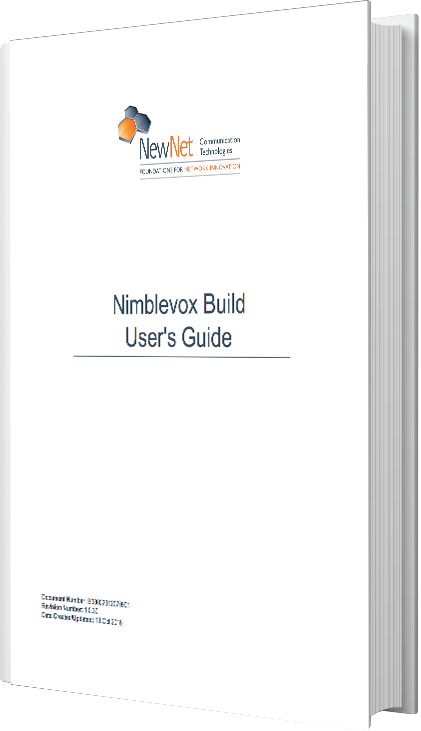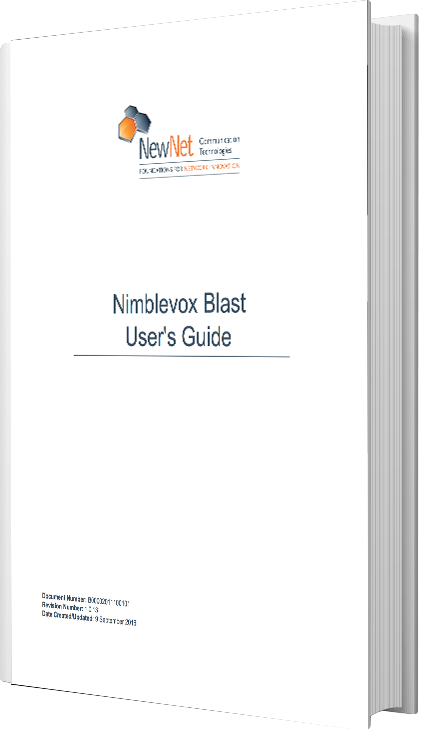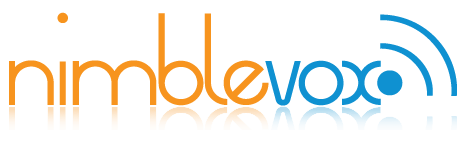So you’re ready to set up your first ringless campaign.
Before you start
First, make sure you have your nimblevox credentials. Don’t have them yet? Set up a new account here and follow the instructions to validate your account. Once you have an account, you’ll have to contact us to authorize your account for ringless access. If that is complete, then read on!
Before you create your campaign, you will want to create the list of numbers you want to dial. Set up a simple file like the one below. You will want to save it as a .csv file. You can use any text editor or spreadsheet utility.

The next thing you have to do is record and prepare an audio prompt you want to play to them. Note that prompts must be formatted as a 16 bit mono wav file with a sample rate of 8000. Don’t have one handy? You can use one of ours. Right click and save this ![]() sample audio file to your computer.
sample audio file to your computer.
Step 1
First, logon to the portal at my.nimblevox.com.

Step 2
If this is your first login, you will have to accept the Terms and Conditions, but afterward, you should wind up on the dashboard. Go ahead and click the Launch blast button.

Step 3
Click the Add Campaign button.

Step 4
Fill out all fields.
- Name your campaign
- Choose — Upload CSV File — from the Contact List dropdown. When the dialog appears, choose the csv file you saved earlier with your list of numbers to dial.
- Complete the start and end dates and start and end times. The campaign will not run outside of these dates/hours.
- Enter a caller ID.
- Choose “Direct message” from the Campaign Type dropdown.
- Skip the Answered Prompt. You won’t need it for this test. The system supports the option to dial the number and allow the call to be answered if it can’t be deflected to voicemail. But we won’t enable that option for this test.
- Choose your Answering Machine prompt. In the dialog, you will have to drag the prompt you downloaded above from your file system to the dialog. Then choose it and click OK.
- Agree to the terms of service and click Create. Your calls will begin within 60 seconds.

View Campaign Statistics
After your calls complete you can see the results by clicking on the campaign in your list.

The Final Call Dispostions and Final Call Milestones will give you a snapshot of your campaign results.

View Call Detail Records
If you look at the top of the campaign status screen, you will see a CDR button.

Click it to view specific CDRs or export them for future analysis.
Congratulations on your first Ringless Campaign!
To view documentation on additional options, see our Blast User’s Guide or contact sales@nimblevox.com.